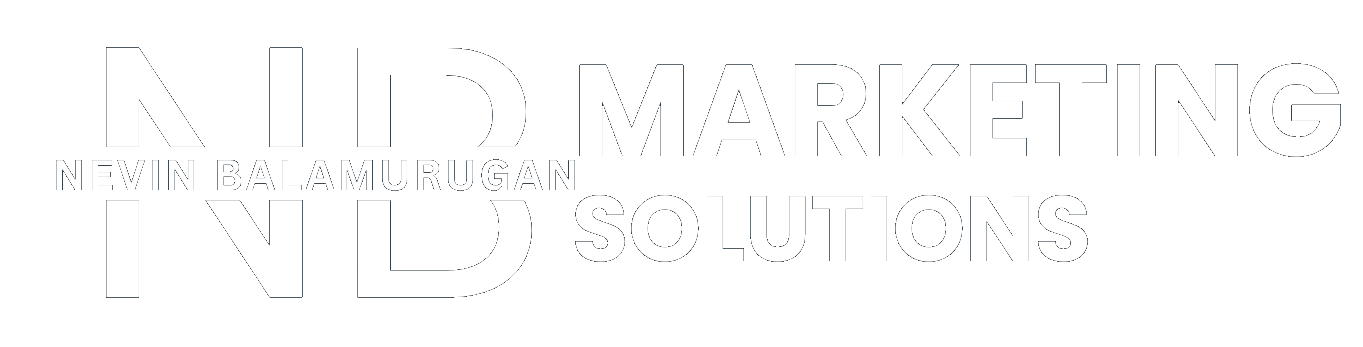How To Create Your Google Business Profile in 2025?
Abirami Dharmalingam
September 26, 2025
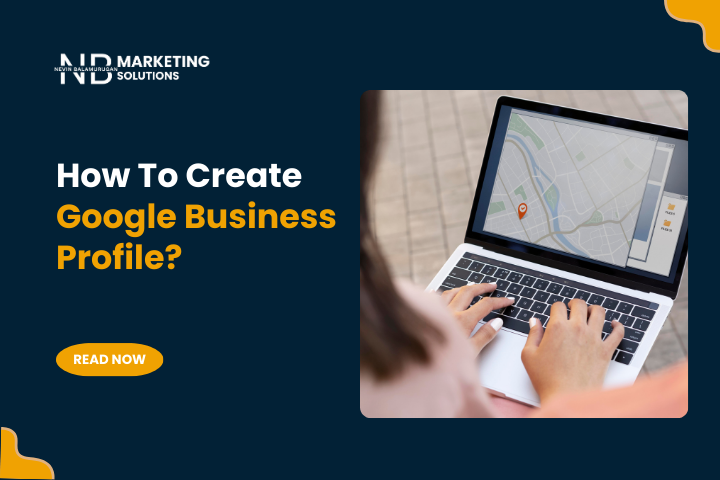
Create Your Google Business Profile
If you’re just getting started with your local business, setting up your Google Business Profile (GBP) is the best place to begin.
Why? Because when customers search for a product or service with “near me” search terms, they’re usually ready to buy. According to Google, 76% of customers who conduct a local search on their mobile visit a local store within 24 hours.
So, your customers are already searching for you. Want to know more about Google Business Profile?
In this blog, we’ll cover everything you need to know about Google Business Profile, what it is, why it matters, how to create your account, and the best practices you need to follow.
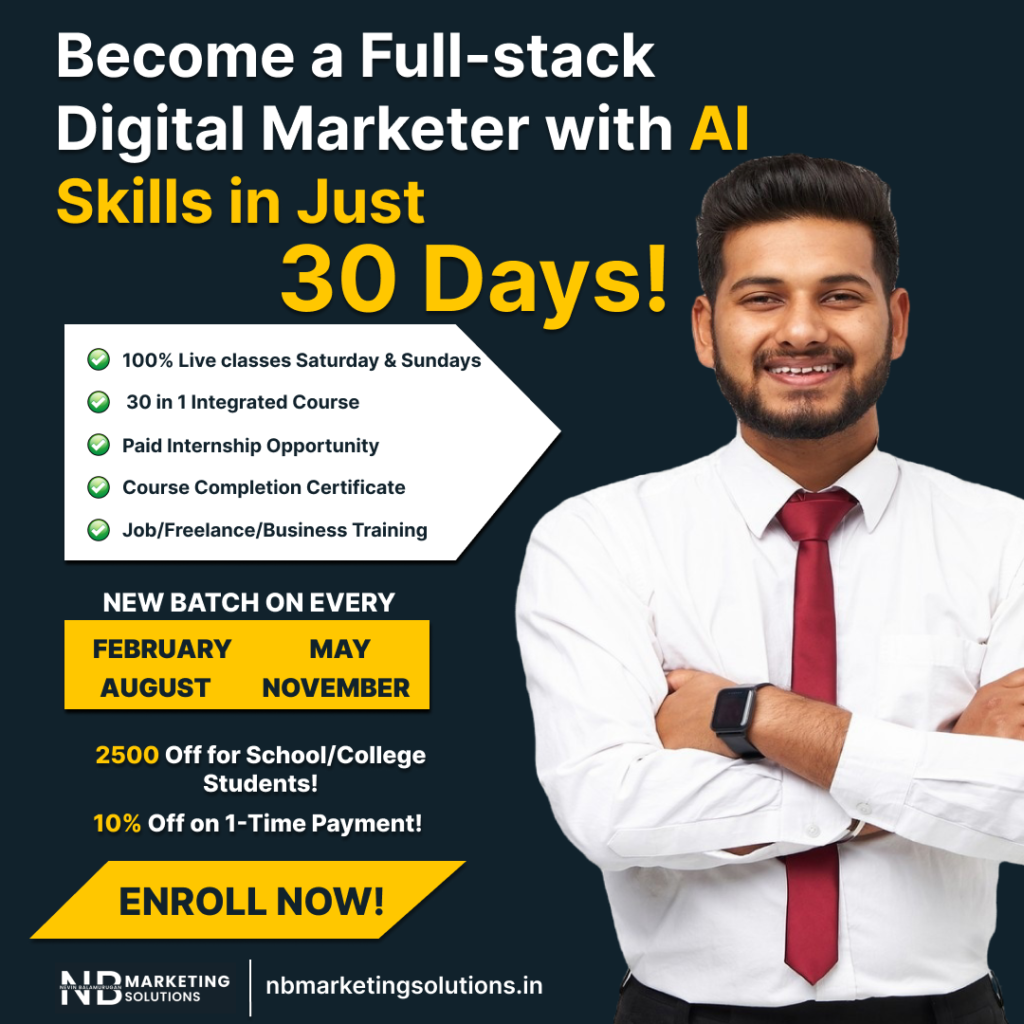
What is Google Business Profile?
Google Business Profile (formerly known as Google My Business) is a free Google business listing tool that helps you manage how your business appears on Google Search, Google Shopping, and Google Maps.
With this free GBP, you can connect with your customers, increase your brand visibility by appearing for customers’ search terms, and drive traffic to your website or store. You can display details such as business name, business updates, list out products or services, location, working hours, customer reviews, photos, and more.
Here’s what a GBP looks like:
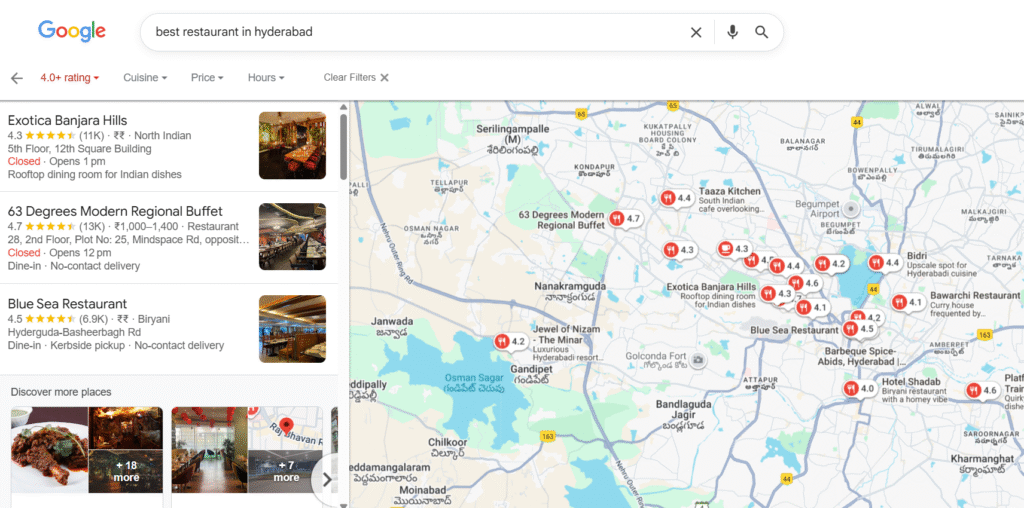
Image credits: Google
If your customer clicks on one of these business listings, they can get more information about the business. Just like directions to the restaurant, reserving a table, and more.
What Information Can Be Displayed in Google Business Profile?
Your Google Business Profile can display your business details like:
- Name
- Business category (e.g., restaurant, salon, law firm)
- Address
- Location
- Service areas
- Operating business hours
- Contact information (phone and email address)
- Website link
- List of services or products you provide
- Photos if you provide (logo, interior, exterior, products, working team, cover photo)
- Videos if you provide (short clips showcasing products or services)
- Customer reviews and star ratings
- FAQs and so on.
How to Create a Google Business Profile?
Here are the steps you should follow to set up your Google Business Profile.
STEP 1: Log in to your Google account
To log in, you need a Google account to connect with your Google Business Profile. If you don’t have one, create a new professional Google account.
Moreover, we recommend that you not use your personal Google account for business purposes. Because you may want to give your GBP access to others later, it’s better to have a professional Google account.
STEP 2: Log in to Google Business Profile
Once you’re ready, go to Google Business Profile, sign in using your Google account. You can then select the “Start now” button.
STEP 3: Add your business details
Once you’re signed in, you need to enter your business name. Enter your business name and click “Continue”.
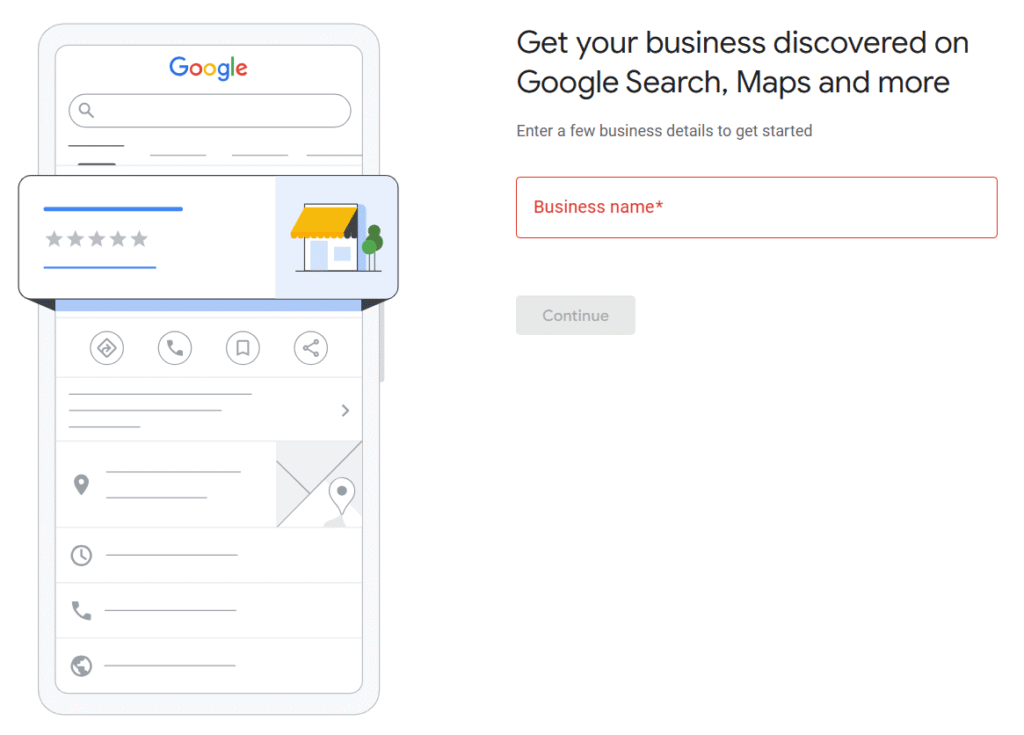
STEP 4: Select your business type
Choose your business type that is available – online retail, local store, or service business. You can select any options that apply to you.
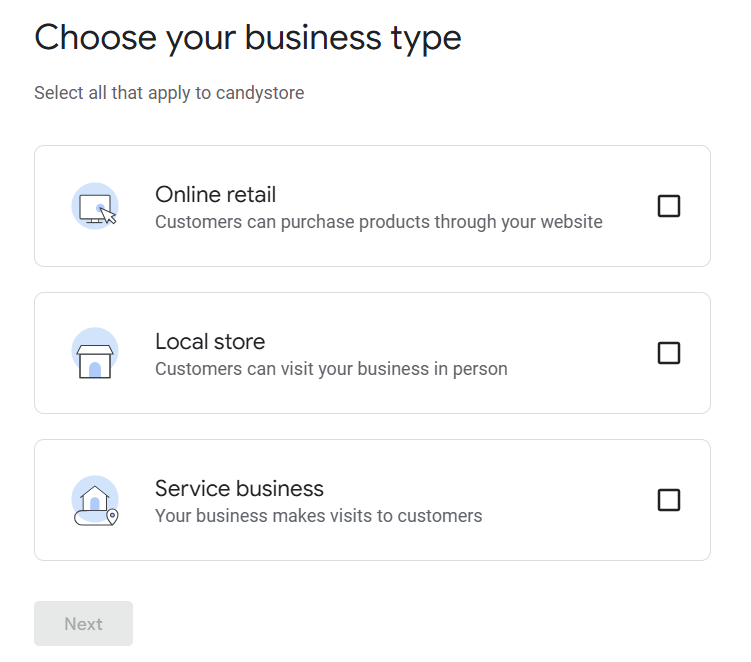
Click “Next” when you’re done.
STEP 5: Choose a business category
Next, pick the category for your business. This helps Google show your listing to your potential customers. Type in what your business does, and choose from a list of options.
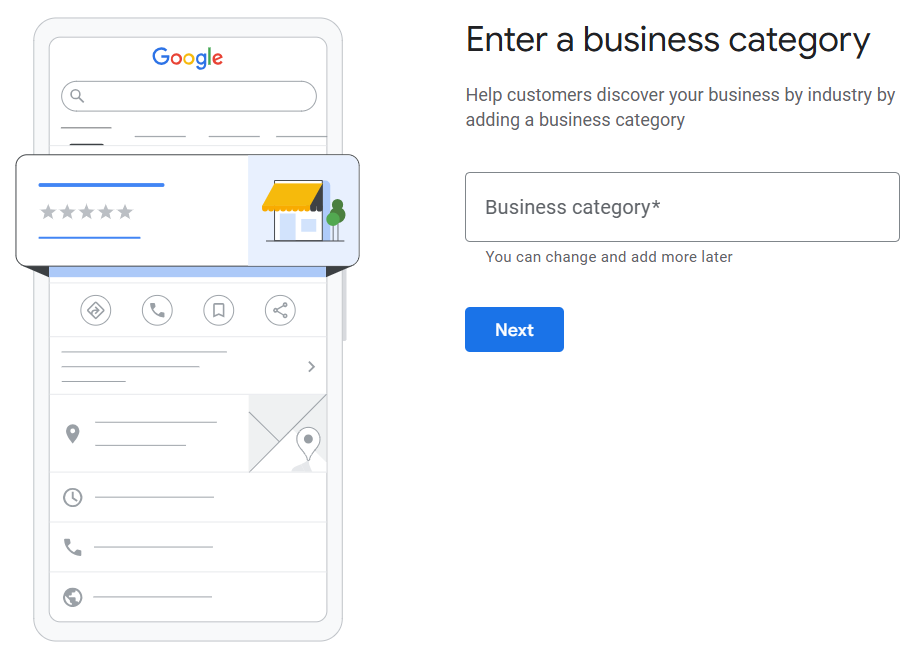
Don’t limit your business to one category. Google Business Profile allows you to add up to 10 different categories, which can help Google better understand your business. So, use them strategically to cover what categories your products and services come under. If you add relevant categories, your business can rank for broad keywords too.
STEP 6: Add your business address or location
This step is determined by what type of business you operate – online or offline.
If you’re an online-only business, Google will ask for your website. If you have a store or physical location, you need to enter your business address. (if you also have a website URL, you can add it.)
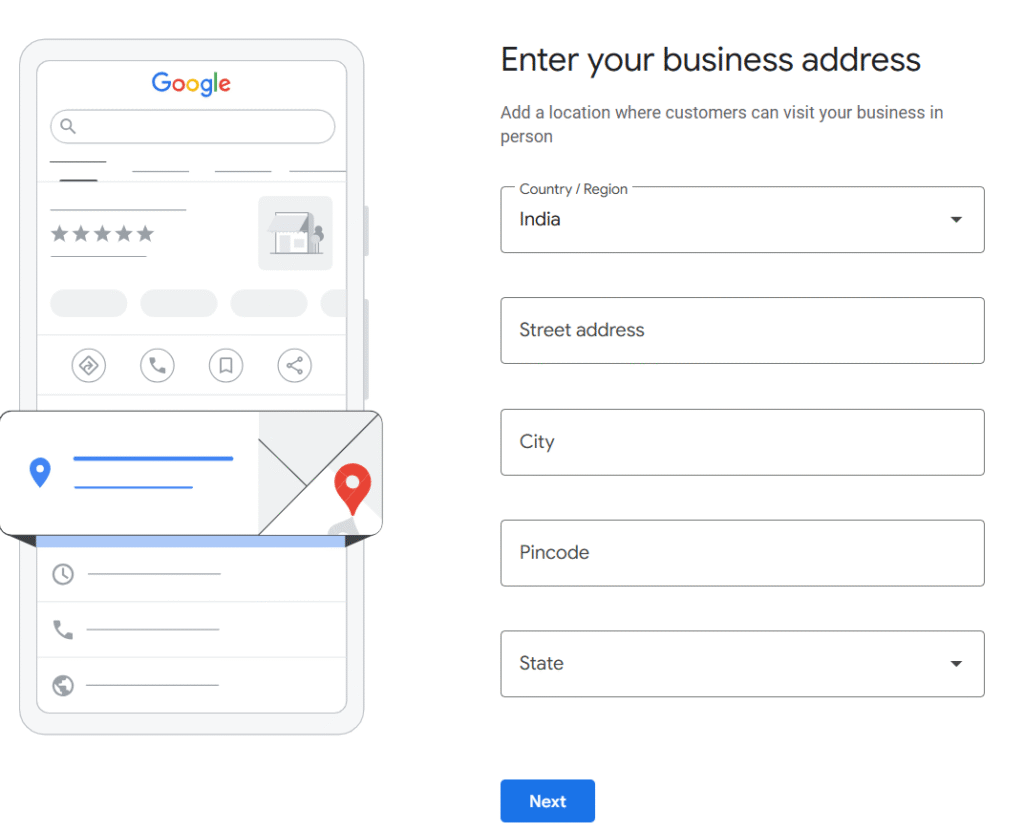
But for both online and offline businesses, you’ll need to enter the country you’re registered in. Plus, you need to position a marker for the location on a map.
STEP 7: Add your contact information
Next, add your contact information to make it easier for customers to reach you. You can add either a website, phone number, or both.
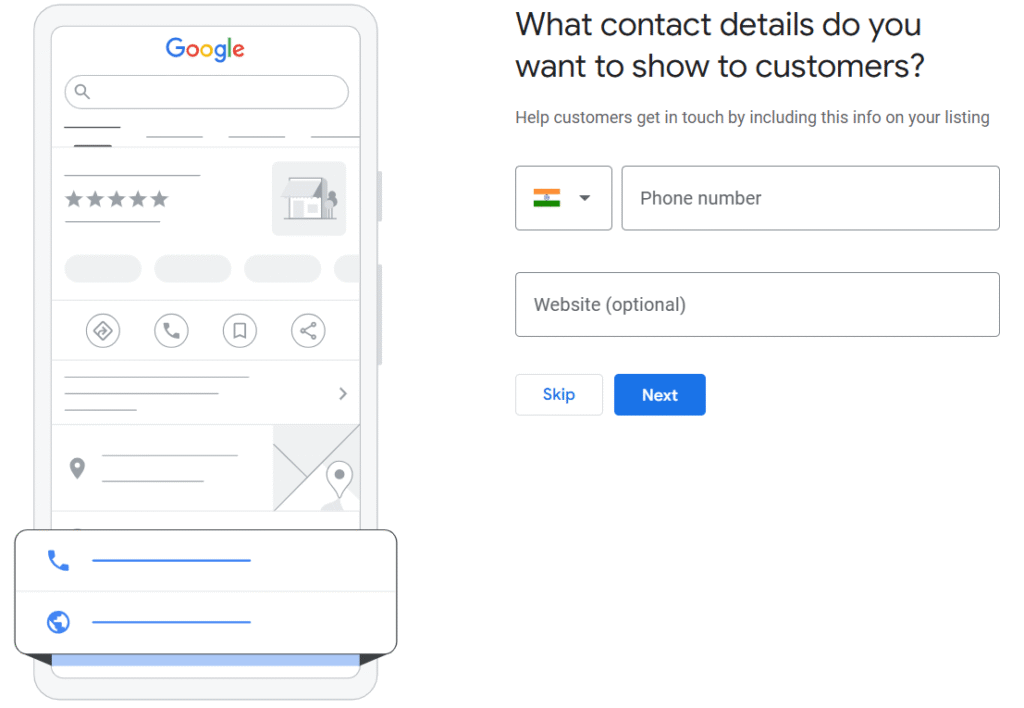
STEP 8: Verify your business
Choose a verification option available for you – email, phone number, postcard, and so on.
For instance, you need to enter your mailing address, as Google will mail a postcard to that address with a code you will provide once received. This is how Google will verify your business.
If you need more information or gather necessary documents, you can opt to click “Verify Later.”
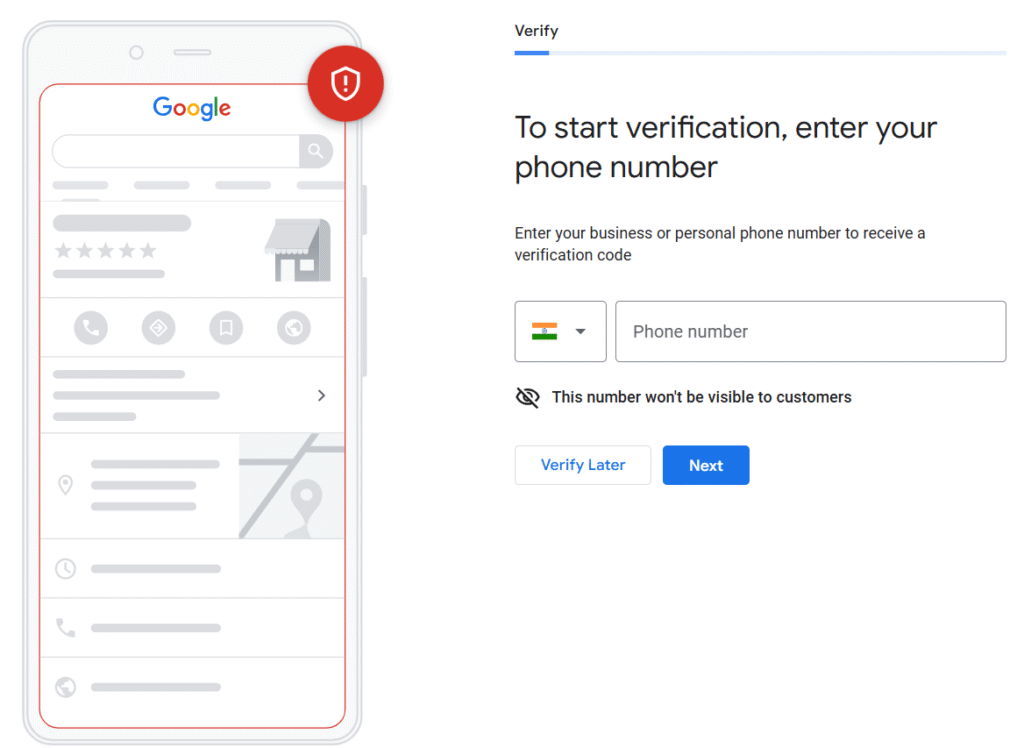
STEP 9: Optimize your business profile
Now, you need to add all the business details to display in the Google search, shopping, and maps. You can see different fields, but they’re optional fields. If they apply to your business, fill them out, such as business hours, a short description of your business, photos or videos of your business, and more.

Best Practices You Need to Follow to Optimize Your GBP
By following these best practices, you can increase engagement, build trust, and convert potential customers into loyal customers.
Here are six must-know features you need to know.
1. Respond to your reviews
You can ask your satisfied customers to leave a review. With the use of exact keywords (“best dentist in town”), you can rank better in Google. With GBP, you can read and respond to every positive and negative review. Don’t panic when handling negative reviews, because customer service is important. If you handle both reviews, it shows your transparency.
2. Product and Service listings
Google Business Profile showcases products and services directly on your profile. You can highlight bestsellers or seasonal items at certain times. You can also add descriptions, pricing, and photos of your product. For service, if you list out consultation, photos, working videos, etc.
3. Add business hours
You can add business hours for each day of the week to let your customers know when you are available. You can also display regular operating hours, update holiday or special hours
4. Post recent business update
Use posts to make announcements, promotions, seasonal offers, or share more detailed information about your brand products.
5. Book appointments or messaging
Customers can send you a direct message (DM) or book appointments right from your profile. It integrates with scheduling apps for bookings and minimizes friction for customers who prefer not to call, which can enhance your conversion rates.
6. Add photos and videos
Business Profiles with photos get 42% higher requests for driving directions in Google Maps. Don’t use stock photos and showcase real photos or videos that make your business unique. You can add a profile, cover, and other types of photos to make your listing more engaging.
Create Your Google Business Profile for Your Local Business
Google My Business is an effective way to get noticed by nearby customers who are ready to buy.Your profile showcases what you offer and connects with customers through reviews, posts, and photos to build credibility.
If you need to rank higher on Google Maps or optimize your profile, contact NB Marketing Solutions for local marketing success.
FAQs
- What is Google Business Profile?
Google Business Profile is a tool that lets you manage how your business appears on Google Search and Google Maps.
- Is Google Business Profile free to use?
Yes, Google Business Profile is completely free. You only need a Google account to get started.
- What are the benefits of Google Business Profile for local SEO?
GBP improves your visibility in local search results, helps you appear in Google Maps, increases trust through customer reviews, and allows you to share updates and offers.
- Do I need a website to have a Google Business Account?
No, a website is not required to have a Google Business Account.
- Can I update my business details later?
Yes, you can edit your profile by including business hours, address, phone number, services, photos, and posts.
Recent Posts
Have Any Question?
- (+91) 938-542-1049
- info@nbmarketingsolutions.in
Categories
Make Appointment
Confused Over Choosing The Right Services For Your Business?
Tamil Nadu, India
- Near TMB Bank, Anjugramam post, Kanyakumari 629401
- info@nbmarketingsolutions.in
- (+91)93-8542-1049